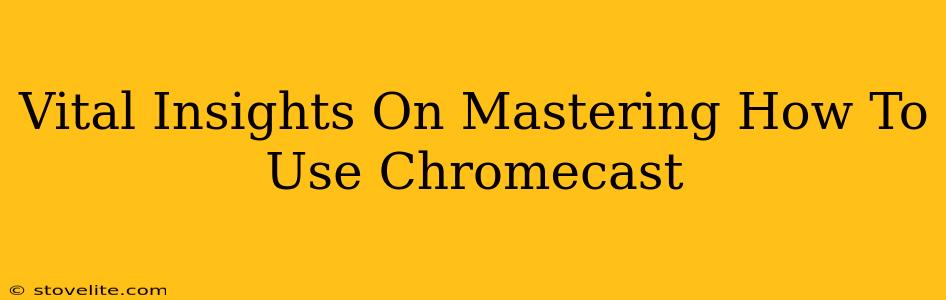Chromecast. That little dongle that revolutionized how we stream content to our TVs. But despite its simplicity, many users still struggle to unlock its full potential. This guide dives deep into mastering Chromecast, covering everything from initial setup to advanced tricks that will transform your streaming experience.
Getting Started: Setting Up Your Chromecast
Before you can start streaming your favorite shows, you need to get your Chromecast up and running. This process is surprisingly straightforward:
- Plug it in: Connect your Chromecast to an available HDMI port on your TV.
- Power it up: Plug the power adapter into the Chromecast and a wall outlet.
- Download the Google Home app: This is your control center for Chromecast. Download it on your smartphone or tablet (Android or iOS).
- Follow the on-screen instructions: The Google Home app will guide you through the setup process, which involves connecting to your Wi-Fi network. This usually only takes a few minutes.
- Name your Chromecast: Give your Chromecast a memorable name, making it easy to identify among other devices on your network.
Mastering Chromecast: Essential Tips and Tricks
Once your Chromecast is set up, it's time to unlock its potential. Here are some vital insights to elevate your streaming game:
Understanding Chromecast Functionality:
- Casting vs. Apps: Chromecast works primarily through casting from compatible apps. This means you initiate playback on your phone or computer, then send the stream to your Chromecast. Some apps offer integrated Chromecast buttons, while others require you to tap a Cast icon within the app.
- Multi-tasking Power: One of Chromecast's biggest advantages is its ability to let you use your phone or computer for other things while streaming. You can browse the web, answer emails, or play games without interrupting the content playing on your TV.
Troubleshooting Common Chromecast Issues:
- Connection Problems: If your Chromecast isn't connecting to your Wi-Fi, ensure your router is strong and your password is correct. Restarting both your Chromecast and router can often resolve minor connectivity glitches.
- Casting Glitches: Buffering or lagging can be caused by network congestion or insufficient bandwidth. Try closing other apps on your phone or computer to free up resources. Switching to a 5GHz Wi-Fi band can also help improve performance.
- App Compatibility: Not all apps support Chromecast. Check the app's description to see if it offers Chromecast functionality before you start casting.
Advanced Chromecast Features:
- Guest Mode: Allow friends and family to cast content to your Chromecast without needing to connect to your Wi-Fi network or share your password.
- Multiple Users: Set up multiple Google accounts on your Chromecast for personalized profiles and recommendations.
- Chromecast with Google TV: This advanced version offers a built-in smart TV interface, giving you access to streaming apps even without a phone or computer.
Optimizing Your Chromecast Experience
To get the best out of your Chromecast, remember these key points:
- Strong Wi-Fi Signal: A stable and strong Wi-Fi connection is paramount for smooth streaming. Consider using a Wi-Fi extender if your signal is weak in your living room.
- Regular Software Updates: Keep your Chromecast and the Google Home app updated to benefit from bug fixes, performance improvements, and new features.
- Experiment with Apps: Explore the vast library of Chromecast-compatible apps to find new content and streaming services.
By understanding these vital insights, you'll be well on your way to mastering your Chromecast and transforming your home entertainment experience. Happy streaming!