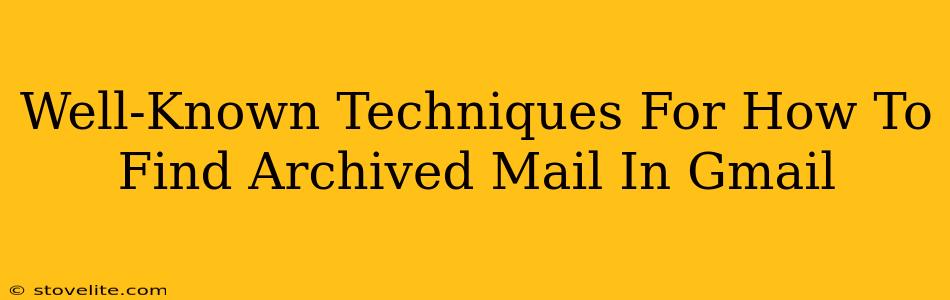So, you've archived an email in Gmail and now you can't find it? Don't worry, it's a common problem with a simple solution! Archiving in Gmail isn't deletion; it's simply moving the email out of your inbox to make things tidier. This guide will walk you through several well-known techniques to locate those archived gems.
Understanding Gmail's Archiving
Before we dive into the how-to, let's clarify what archiving actually does. When you archive an email in Gmail, it's removed from your inbox but remains accessible. It's like putting a file into a folder – it's still there, just not immediately visible. This is different from deleting an email, which permanently removes it (unless you have a recovery option enabled).
Techniques to Find Archived Emails
Here are some proven methods to help you find those archived emails:
1. Utilizing the Search Bar: Your Best Friend
Gmail's search function is incredibly powerful. Don't underestimate its capabilities! You can use various search operators to refine your results:
- Basic Search: Simply type keywords from the email's subject line, sender's name, or body content into the search bar.
- Advanced Search Operators: For more precise results, utilize operators like:
from:sender@email.com(finds emails from a specific sender)subject:"email subject"(finds emails with a specific subject line – use quotes for exact matches)before:2023/10/26orafter:2023/10/26(finds emails sent before or after a specific date)has:attachment(finds emails with attachments)
Pro-Tip: Combine these operators for even more focused searches! For example, from:john.doe@example.com subject:"Project Update" before:2024/01/01 will only show emails from John Doe with "Project Update" in the subject line sent before January 1st, 2024.
2. Navigating Through Labels (If Applied)
If you're organized and use labels, finding archived emails becomes even easier. If you labeled the email when you originally received it, you can simply:
- Click the "All Mail" label in your Gmail sidebar. This will show all your emails, including archived ones.
- Locate the relevant label. Click on the label you applied to the email you're looking for. This will only display emails with that specific label.
3. Checking the "All Mail" Label Directly
The "All Mail" label is your ultimate catch-all. This label encompasses every email you've ever received, sent, or archived. It's the broadest search scope within Gmail, so if you can't find it elsewhere, this should be your final stop.
4. Using the Gmail Interface's "More" Option
Gmail's interface also offers a helpful way to view all emails beyond what is in your inbox. On the left side of the screen, find the option labelled "More". Expanding this dropdown menu will present different folders in your Gmail account which may contain your archived email.
Off-Page SEO Considerations: Boosting Your Article's Visibility
While the content above focuses on on-page SEO (optimizing the content itself), remember the importance of off-page SEO. To improve this article's ranking, consider:
- Building high-quality backlinks: Getting other reputable websites to link to this article will signal to Google that it's valuable and authoritative.
- Promoting on social media: Sharing this article on relevant social media platforms will increase its visibility and potentially drive traffic.
- Guest posting: Writing similar articles for other relevant websites can also increase visibility and drive traffic back to this article.
By combining strong on-page content with a focused off-page strategy, you can significantly enhance the article's search engine ranking and reach a wider audience. Remember, patience and consistency are key to successful SEO!