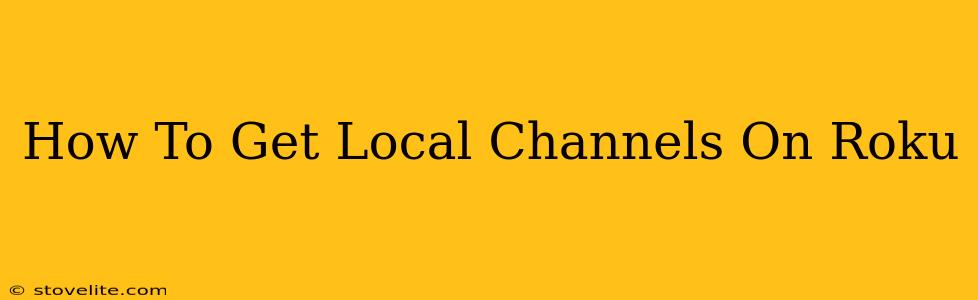Want to watch your local news, weather, and favorite network affiliates on your Roku? It's easier than you think! This guide will walk you through several methods to access local channels, ensuring you never miss a local broadcast again.
Understanding Roku's Local Channel Limitations
Before we dive into the how-to, it's crucial to understand that Roku doesn't directly offer a "local channel" package like some cable providers. The availability of local channels depends heavily on your location and the streaming services you subscribe to. Roku acts as a platform; the content comes from other sources.
Methods to Access Local Channels on Roku
There are several ways to get your local channels on your Roku device:
1. Over-the-Air (OTA) Antenna with an Antenna-Compatible Streaming Device
This is often the most affordable and reliable method. An over-the-air antenna picks up free, broadcast signals from local television stations. However, Roku itself doesn't have a built-in tuner for this. You will need a separate device. Here's what you need:
- An Over-the-Air (OTA) Antenna: The quality of your reception depends on the antenna's strength and your location. Indoor antennas work well for closer proximity to broadcast towers, while outdoor antennas are better for further distances.
- A Streaming Device with an Antenna Input: Several streaming devices, not just Roku, offer antenna inputs. Look for models that explicitly support this feature. You would then connect your antenna to this device, and the device to your Roku via HDMI. This method allows you to watch local channels through that streaming device. Then you would watch on your Roku by selecting the input associated with the streaming device.
Pros: Free, reliable, high-quality signal. Cons: Requires purchasing an antenna and a compatible streaming device, signal strength depends on location.
2. Streaming Services with Local Channel Options
Many streaming services, like YouTube TV, Hulu + Live TV, fuboTV, and Sling TV, offer live television packages that include local channels. However, channel availability varies by location and package. You'll need to:
- Subscribe to a streaming service: Choose a service that offers your local channels in your area.
- Install the app: Download the streaming service app from the Roku Channel Store.
- Sign in: Use your streaming service credentials to access your channels.
Pros: Convenient, all in one place. Cons: Requires a monthly subscription fee; channel availability isn't guaranteed.
3. Check Your Cable Provider's App
If you already subscribe to cable or satellite television, check if your provider offers a Roku app. Many providers allow you to stream your channels through their dedicated app. This is a great option if you already pay for the channels and want to access them on your Roku.
Pros: Access your existing channels. Cons: Requires an active cable/satellite subscription.
Troubleshooting Tips
- Check your antenna placement: Poor reception can be due to the antenna's location. Experiment with different placements for optimal signal strength.
- Rescan for channels: If you're using an antenna, regularly rescan for available channels to ensure you're receiving all available broadcasts.
- Check internet connectivity: Streaming services require a stable internet connection. Verify your internet speed and stability.
- Contact your streaming service provider: If you're having trouble with a specific service, contact their customer support for assistance.
Getting local channels on your Roku might require a bit of planning depending on your needs and budget. However, by using these methods, you can significantly expand your viewing options and enjoy your local programming right on your Roku device.