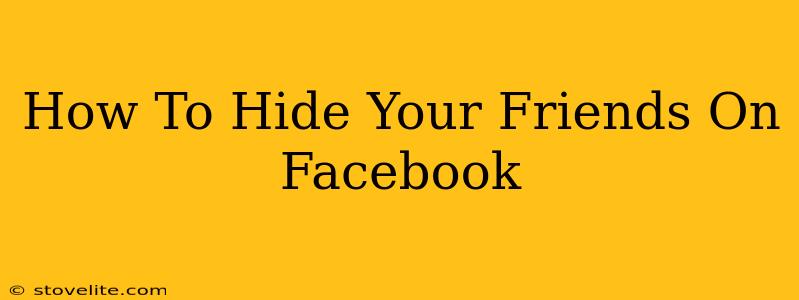Facebook, while a great way to connect with friends and family, can sometimes feel overwhelming. Maybe you've added a lot of people over the years, or perhaps you just want a bit more privacy. Whatever the reason, you might be wondering how to hide your friends list on Facebook. This comprehensive guide will walk you through different methods to manage your friend visibility and regain control over your privacy settings.
Understanding Facebook's Friend Visibility Settings
Before we dive into the specifics, it's important to understand that there's no single "hide all friends" button. Facebook's privacy settings offer granular control, allowing you to customize who sees different aspects of your profile. You can't completely hide your friend list from everyone, but you can significantly limit who sees it.
What You Can Control:
- Who can see your friends list: You can restrict this to only yourself, your friends, or everyone.
- Who can see your friends' posts: This is separate from your friends list. You can control whether your friends' posts appear on your timeline.
Methods to Control Friend List Visibility
Here's a breakdown of the steps involved in managing your friends list visibility:
1. Limiting Who Can See Your Friends List
This is the most direct way to control who views your complete friends list.
Steps:
- Log in to your Facebook account.
- Click on the downward-facing arrow in the top right corner of the page.
- Select "Settings & Privacy," then click on "Settings."
- In the left-hand menu, click on "Privacy."
- Locate "Who can see your friend list?" This is usually near the top.
- Click on the dropdown menu and select your preferred setting: "Only Me," "Friends," or "Friends of Friends." Choosing "Only Me" is the most private option, hiding your friends list from everyone except you.
Important Note: Even with the setting on "Only Me," your friends can still see their mutual friends with you. They won't see a full list of your friends, but they will still see you in their own friend lists.
2. Managing Friend Visibility on Individual Posts
While you can't completely hide your friends, you can control who sees specific posts by adjusting the audience before you post.
Steps:
- When creating a new post (text, photo, video, etc.), look for the audience selector. It's usually located near the bottom-left of the text box (or photo/video upload area).
- Click on the audience selector (usually "Public," "Friends," or "Only Me").
- Choose the appropriate audience. If you want to share something with only a select few friends, you can choose specific friends or create a custom list.
3. Removing Friends (The Nuclear Option)
If you're really serious about controlling who is connected to your profile, you can always remove friends. This will, of course, remove them from your friends list, and they will no longer see your posts unless you change your privacy settings to "Public."
Remember: Removing someone as a friend might impact their ability to see your posts.
Further Privacy Tips for Facebook
Beyond controlling your friend list, here are some additional tips to enhance your Facebook privacy:
- Regularly review your privacy settings. Facebook updates its settings periodically, so staying on top of them is crucial.
- Be mindful of what you share. Avoid posting information that could compromise your safety or privacy.
- Use Facebook's tagging controls. This allows you to manage who can tag you in posts and photos.
- Consider limiting your Facebook activity. If you're really concerned about privacy, scaling back your use is an option.
By following these steps, you can significantly increase your control over your Facebook friend list visibility and maintain a more comfortable level of privacy. Remember, regularly reviewing and updating your settings is crucial to keeping your information safe and secure.