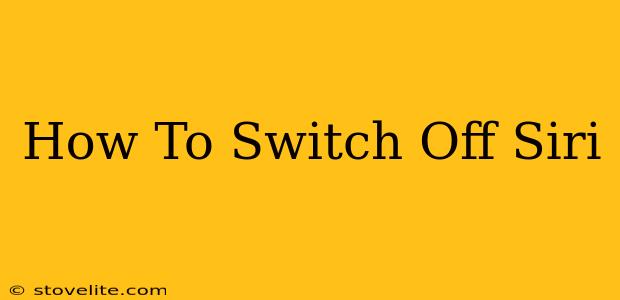Siri, Apple's intelligent personal assistant, can be incredibly helpful. But sometimes, you just need some peace and quiet, or perhaps you're concerned about privacy. Whatever your reason, knowing how to disable Siri completely or temporarily is essential. This guide will walk you through various methods to switch off Siri on your Apple devices.
Turning Off Siri on Your iPhone, iPad, or iPod Touch:
This section focuses on completely disabling Siri functionality on your iOS devices.
Method 1: Disabling "Listen for 'Hey Siri'"
This is the quickest way to prevent Siri from activating unintentionally. By disabling "Listen for 'Hey Siri'", Siri will only activate when you manually press and hold the side button (or Home button on older models).
- Open the Settings app: Locate the gray icon with gears on your home screen.
- Tap on Siri & Search: This option is usually located towards the top of the Settings menu.
- Toggle off "Listen for 'Hey Siri'": You'll find this option near the top of the Siri & Search settings. The toggle will turn gray when disabled.
Method 2: Disabling Siri Completely
This method disables all Siri functionality, including the ability to activate it manually.
- Open the Settings app.
- Tap on Siri & Search.
- Toggle off "Press Side Button for Siri": This setting controls whether you can activate Siri by pressing and holding the side button (or Home button). Turning this off completely disables Siri.
Turning Off Siri on Your Mac:
Disabling Siri on your Mac follows a similar but slightly different process.
Disabling Siri on macOS:
- Open System Preferences: This is usually accessible from the Apple menu in the top-left corner of your screen.
- Click on Siri: You'll find this icon in the System Preferences window.
- Uncheck the "Enable Ask Siri" box: This will disable Siri completely on your Mac.
Troubleshooting and Additional Tips:
- Siri Still Activating? Check your network connection. Sometimes a poor connection can cause Siri to unexpectedly activate.
- Privacy Concerns? Disabling Siri reduces the amount of data Apple collects about your voice commands and usage.
- Re-enabling Siri: To re-enable Siri, simply follow the steps above and toggle the appropriate settings back on.
- Different Devices, Slightly Different Steps: Although the process is largely similar across Apple devices, slight variations might exist depending on the operating system version. Refer to your device's manual for detailed instructions if needed.
Conclusion:
Knowing how to switch off Siri offers both convenience and control over your privacy. Whether you need a temporary break or prefer to disable Siri completely, this comprehensive guide provides clear, step-by-step instructions for all your Apple devices. Remember to check your settings regularly to ensure Siri is configured according to your preferences.