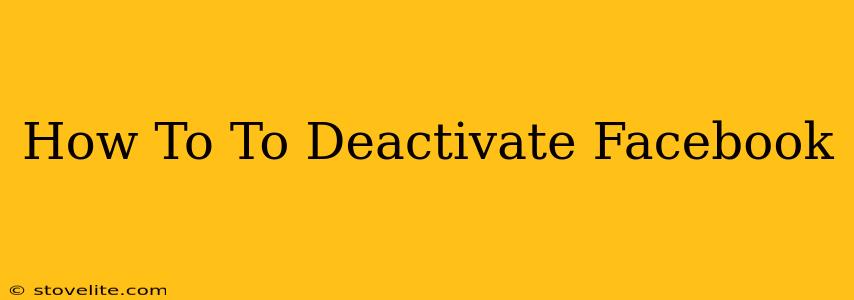Are you thinking about taking a break from Facebook? Maybe you're overwhelmed by the constant notifications, or perhaps you simply want to spend less time on social media. Whatever your reason, deactivating your Facebook account is a straightforward process. This guide will walk you through the steps, covering both temporary deactivation and permanent deletion.
Understanding the Difference: Deactivation vs. Deletion
Before we dive into the how-to, it's crucial to understand the difference between deactivating and deleting your Facebook account:
-
Deactivation: This is a temporary measure. Your profile will be hidden from other users, and you won't receive notifications. However, your data remains on Facebook's servers. You can reactivate your account at any time, and everything will be just as you left it.
-
Deletion: This is permanent. Once you delete your account, your profile, posts, photos, and all associated data are permanently removed from Facebook. This process is irreversible, so proceed with caution.
How to Deactivate Your Facebook Account
Deactivating your Facebook account is easy. Here's how to do it from a computer or mobile device:
Deactivating from a Computer:
-
Log in: Go to Facebook.com and log in to your account.
-
Access Settings & Privacy: In the top right corner, click on the downward-facing arrow. Select "Settings & Privacy," then click on "Settings."
-
Navigate to Your Facebook Information: In the left-hand menu, click on "Your Facebook Information."
-
Choose Deactivation: Click on "Deactivation and Deletion."
-
Select Deactivate Account: Choose "Deactivate Account" and follow the prompts. You may be asked to confirm your decision.
-
Complete the Process: Once you've confirmed, your account will be deactivated.
Deactivating from a Mobile Device (Android and iOS):
The process is slightly different on mobile:
-
Open the Facebook App: Launch the Facebook app on your smartphone or tablet.
-
Access Settings & Privacy: Tap on the three horizontal lines (menu icon) in the top right corner. Scroll down and tap "Settings & Privacy," then tap "Settings."
-
Navigate to Your Facebook Information: Find and tap "Your Facebook Information."
-
Choose Deactivation: Tap on "Deactivation and Deletion."
-
Select Deactivate Account: Choose "Deactivate Account" and follow the on-screen instructions.
-
Complete the Process: Once you confirm, your account will be deactivated.
Important Considerations Before Deactivating:
-
Download Your Information: Before deactivating, consider downloading a copy of your Facebook data. This includes your posts, photos, messages, and more. You can do this through the "Your Facebook Information" section.
-
Connected Apps: Deactivating your Facebook account may impact other apps or websites that connect to your Facebook profile.
-
Recovering Your Account: Remember, deactivation is temporary. You can reactivate your account anytime by simply logging back in.
How to Delete Your Facebook Account (Permanent Deletion)
If you're certain you want to permanently remove your Facebook account, the process is similar but requires a final confirmation step. Remember, this action is irreversible. Follow the same steps as above (from a computer or mobile device), but instead of selecting "Deactivate Account," choose "Delete Account." Facebook will guide you through the final steps.
This detailed guide should help you successfully deactivate or delete your Facebook account. Remember to carefully weigh your options before taking action. If you have any further questions, consult Facebook's Help Center.