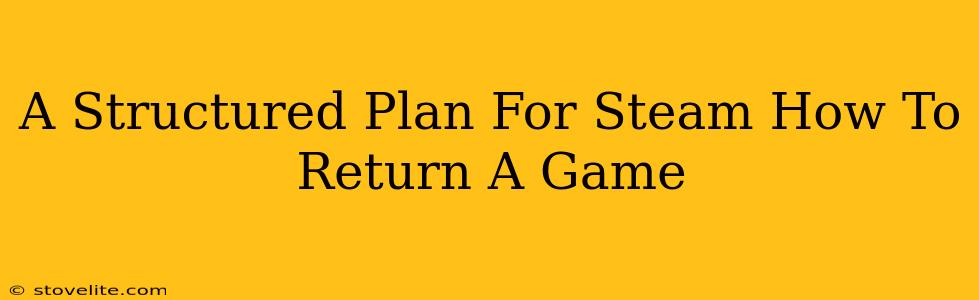So, you bought a game on Steam, and it's just not clicking? Don't worry, you're not alone! Many gamers find themselves wanting to return a game after purchase. Thankfully, Steam offers a relatively straightforward refund process. This structured plan will walk you through everything you need to know to successfully return a game on Steam.
Understanding Steam's Refund Policy: The Fine Print
Before diving into the how, let's cover the when. Steam's refund policy isn't a guaranteed "return anything, anytime" system. Here's what you need to know:
- Time Limit: You generally have two weeks from the purchase date to request a refund.
- Playtime Restriction: You can't have played the game for more than two hours. This is a key factor; exceeding this limit significantly reduces your chances of a successful refund.
- Exceptions: There are exceptions. Pre-orders, and games that have been marked as "outside of refund policy", are generally ineligible for refunds. Sales, bundles, or other special circumstances might also impact your eligibility.
Step-by-Step Guide: How to Request a Steam Refund
Now, let's get to the practical steps involved in requesting a Steam refund.
Step 1: Access the Steam Support Page
This is your starting point. Navigate to the Steam Support page. You'll need to be logged into your Steam account.
Step 2: Find the Game and Initiate a Refund Request
Locate the game you wish to return from your Steam library. Select it. You should find an option to request a refund; it's usually clearly labeled.
Step 3: Choose Your Reason for Refund
Steam will usually prompt you to provide a reason for the refund. Be honest and concise. Common reasons include:
- Game didn't meet expectations.
- Technical issues.
- Poor performance.
- Game wasn't what I expected.
Step 4: Submit Your Request
Once you've selected your reason and confirmed your request, Steam will process it. It might take a few days, so be patient.
What Happens After You Submit Your Request?
After submitting your request, you'll receive an email from Steam confirming receipt of your request. Steam will then review your request based on their refund policy.
What if Steam Denies Your Refund?
Sometimes, requests are denied. This can happen if you've played the game for more than two hours, the purchase falls outside the timeframe, or if the game is not eligible under the Steam Refund policy. It's usually worth politely contacting Steam support again, explaining your situation, if you feel your refund was unfairly denied.
Proactive Measures: Avoiding the Need for a Refund
While knowing how to request a refund is handy, the best approach is to avoid needing one altogether. Here are some proactive strategies:
- Read Reviews: Before purchasing, thoroughly read reviews from other players. Pay close attention to criticisms and comments on performance, gameplay, and overall value.
- Watch Gameplay Videos: YouTube is a great resource. Watch gameplay videos to get a feel for the game's mechanics, style, and overall experience.
- Utilize Steam's Free Weekends: Steam regularly offers free weekends for some titles. This allows you to try before you buy, eliminating the risk of a wasted purchase.
- Check System Requirements: Ensure your computer meets the minimum and recommended system requirements. Performance problems are a common reason for refunds.
By following these steps and adopting a proactive approach, you can navigate Steam's refund system effectively and minimize the likelihood of needing a refund. Remember, the process is designed to be fair to both buyers and developers, so approaching it with honesty and understanding will generally yield the best results.