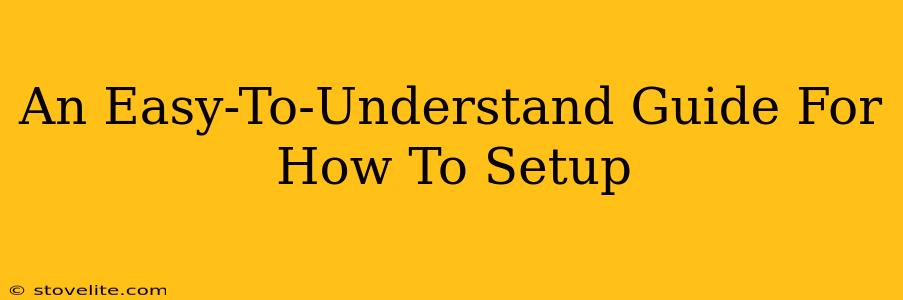An Easy-To-Understand Guide For How To Setup Your Home Network
Setting up your home network might seem daunting, but it's easier than you think! This guide breaks down the process into simple steps, ensuring you're connected and streaming in no time. We'll cover everything from choosing the right equipment to troubleshooting common issues.
1. Gathering Your Equipment: The Foundation of Your Home Network
Before you begin, make sure you have the necessary equipment. This typically includes:
- A Modem: This device connects your home to the internet via your internet service provider (ISP). Your ISP likely provided this when you signed up for service.
- A Router: This distributes your internet connection to all your devices wirelessly (Wi-Fi) or via Ethernet cables. Routers often include features like network security and parental controls.
- Ethernet Cables (Optional): These provide a more stable and faster connection than Wi-Fi, especially for devices like gaming consoles or computers that need consistent bandwidth.
- Network Devices (Optional): This could include things like network-attached storage (NAS) devices, smart home hubs, or network printers.
Tip: Check your modem and router manuals. They often have specific setup instructions and diagrams that can be very helpful.
2. Connecting Your Modem and Router: The Heart of the Operation
This is the core of your home network setup. Most modern routers and modems can be easily connected:
- Connect your modem to your wall jack: This is the point where your internet service enters your home.
- Connect your router to your modem: This is typically done using an Ethernet cable. Look for the WAN/Internet port on your router (usually a different color than the other ports) and connect it to one of the LAN ports on your modem.
- Power on both devices: Wait for the power lights on both your modem and router to stabilize; this usually indicates a successful connection.
Troubleshooting: If you're experiencing issues at this stage, double-check all your cable connections and ensure that both devices are receiving power. Consult your device manuals for troubleshooting guides specific to your equipment.
3. Configuring Your Router: Securing Your Network
Once your modem and router are connected, you'll need to configure your router to customize network settings, including:
- Setting up your Wi-Fi network: Your router usually has a default network name (SSID) and password. It’s crucial to change this to a unique and strong password to enhance your home network's security.
- Choosing a strong Wi-Fi password: A robust password prevents unauthorized access to your network. Use a mix of uppercase and lowercase letters, numbers, and symbols.
- Enabling network security: WPA2 or WPA3 are the recommended security protocols. These encrypt your data and protect against unauthorized access.
Tip: Most routers have a web interface (accessible through your web browser) where you can manage these settings. Check your router's manual for instructions on accessing the interface and changing these settings.
4. Connecting Your Devices: Bringing Your Network to Life
Once your router is configured, you can connect your devices:
- Wi-Fi: Connect your laptops, smartphones, tablets, and other wireless devices to your Wi-Fi network using the SSID and password you set up.
- Ethernet: Connect devices like desktop computers and gaming consoles to your router using Ethernet cables for a faster, more stable connection.
Troubleshooting: If a device isn't connecting, double-check the Wi-Fi password, the device's network settings, and ensure that the device is within the range of your router.
5. Optimizing Your Network Performance: Going the Extra Mile
After setup, there are some steps you can take to optimize performance:
- Placement of your router: Position your router centrally within your home to improve signal strength and reduce dead zones. Avoid placing it near metal objects or other electronic devices that might interfere with the signal.
- Regular updates: Keep your router's firmware updated to benefit from the latest security patches and performance improvements.
- Consider a mesh network: If you have a large home or experience weak Wi-Fi signals in certain areas, consider a mesh Wi-Fi system for better coverage.
Setting up your home network is an achievable task. By following these simple steps and troubleshooting effectively, you'll be enjoying a reliable and fast internet connection in no time. Remember that each router and modem is different, so always refer to your manuals for specific instructions.