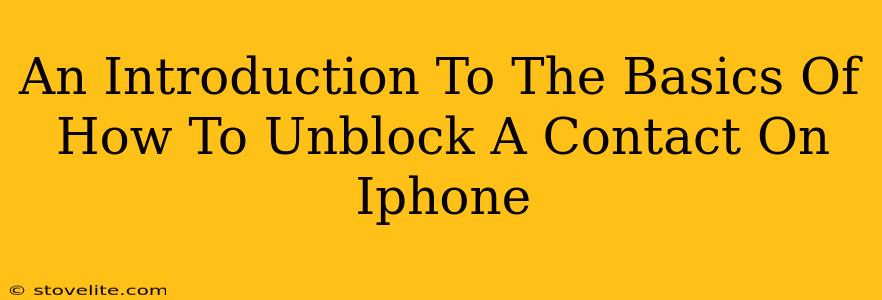So, you've had a little spat, a disagreement, or maybe just a moment of iPhone-induced frustration, and you've blocked a contact. Now you're ready to let bygones be bygones. Good news! Unblocking someone on your iPhone is pretty straightforward. This guide will walk you through the simple steps, covering the different ways you can do it.
Understanding Blocked Contacts on iPhone
Before diving into the unblocking process, let's quickly recap what happens when you block a contact on your iPhone. Blocking someone prevents them from:
- Contacting you: This means no more phone calls, text messages (iMessages and SMS), or FaceTime calls.
- Reaching you through apps: They won't be able to see your online status on apps like iMessage.
- Adding you to group chats: They can't add you to group chats on iMessage.
- Sending you emails (certain configurations): Depending on your settings, blocked contacts might find their emails filtered out.
Important Note: Blocking someone doesn't delete their contact information from your phone. You'll still find their details in your contacts list.
How to Unblock a Contact on iPhone: The Step-by-Step Guide
There are two main ways to unblock a contact on your iPhone: through the Phone app or the Settings app. Both methods achieve the same result.
Method 1: Unblocking Through the Phone App
- Open the Phone app: This is the green app with a phone icon.
- Go to Recents: Tap on the "Recents" tab at the bottom of the screen. This shows your recent calls.
- Locate the Blocked Contact: Scroll through your recent calls until you find the number of the contact you wish to unblock. Remember, this only works if you've had contact with them since blocking them.
- Unblock the Contact: Next to the contact's name or number, you'll see a small "i" within a circle. Tap on this. This displays contact info, and somewhere in there will be the “Unblock this Caller” option, usually at the bottom. Select it.
If you can't find them in Recents: This method won't work if you haven't recently interacted with the blocked contact. Proceed to Method 2.
Method 2: Unblocking Through the Settings App
This method works regardless of whether you have recent calls from the blocked contact.
- Open the Settings app: This is a gray app with gears/cogwheels on it.
- Navigate to Phone: Scroll down and tap on "Phone."
- Access Blocked Contacts: Tap on "Blocked Contacts."
- Select the Contact: You'll see a list of all your blocked contacts. Locate the one you want to unblock.
- Unblock: Swipe left on the contact's name. A red "Unblock" button will appear. Tap it.
That's it! You've successfully unblocked the contact. They can now reach you via phone, message, and other communication methods.
What Happens After Unblocking?
Once you've unblocked a contact, they will be able to contact you as if they were never blocked in the first place. You'll receive their calls, messages, and FaceTime calls again. If they previously sent messages, those will remain undelivered.
Troubleshooting Tips
- Contact Not Appearing: Double-check your spelling. If you still can't find them, try searching through your contacts.
- Unblocking Issues: If you encounter any problems unblocking a contact, restart your iPhone. This sometimes resolves minor software glitches.
By following these simple steps, you can easily manage your blocked contacts and restore communication with whomever you choose. Remember, choosing who you communicate with is all part of managing your phone and maintaining healthy relationships.