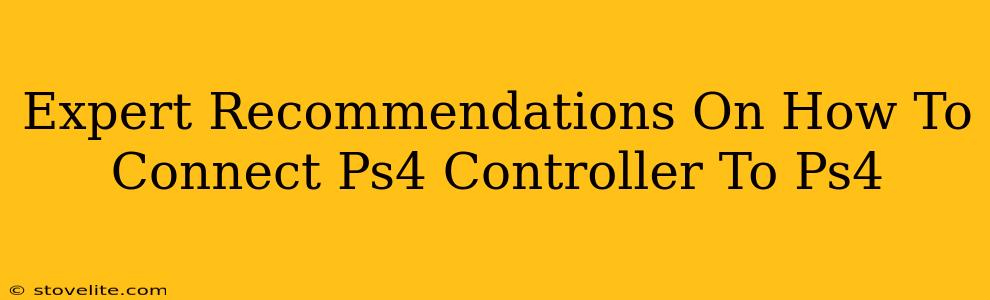So, you've got your PlayStation 4 and a shiny new controller (or maybe your old trusty one needs re-pairing). But how do you actually connect the two? It sounds simple, and mostly it is, but there are a few scenarios and troubleshooting tips that can save you some frustration. This guide covers it all, offering expert recommendations for a seamless connection every time.
Connecting a New PS4 Controller
This is the most straightforward scenario. Let's get you gaming!
Step 1: Power Up Your PS4
Make sure your PlayStation 4 console is turned on and ready to go.
Step 2: Connect the USB Cable
Locate the Micro-USB cable that came with your controller. Plug one end into the controller and the other end into one of the USB ports on your PS4 console.
Step 3: Follow On-Screen Instructions
The PS4 will automatically recognize the controller. You may see a prompt on the screen; simply follow the on-screen instructions (if any). The controller's light bar will illuminate, indicating a successful connection.
Step 4: Unplug the Cable (Optional)
Once paired, you can safely unplug the USB cable. The controller will now connect wirelessly using Bluetooth.
Reconnecting a Previously Paired PS4 Controller
If you've used the controller before, and it's just not connecting, try this:
Step 1: Ensure the Controller is Charged
A dead or low battery can prevent your PS4 from recognizing the controller. Plug in the controller with the USB cable to charge it.
Step 2: The PS Button is Your Friend
Locate the PS button (the large one in the center of the controller). Press and hold it for a few seconds. You should see the light bar flash. This puts the controller into pairing mode.
Step 3: Check for Bluetooth Issues
If the controller isn't connecting, it might be a Bluetooth issue. Try these:
- Restart your PS4: A simple reboot often solves minor connection problems.
- Check for interference: Other Bluetooth devices nearby might be causing interference. Try turning off other devices temporarily.
- Update your PS4 system software: Make sure your PS4 is running the latest software version. This can often resolve compatibility issues.
Troubleshooting Common Connection Problems
Still having trouble? Let's tackle some common issues:
Controller Not Responding
- Check the battery: A completely depleted battery will prevent the controller from responding.
- Try a different USB port: A faulty USB port on the console might be the culprit.
- Try a different USB cable: The cable might be damaged or not functioning correctly.
- Try a different controller: If you have another controller, test it to rule out a console problem.
The Controller Connects, But Lags
- Check for interference: Wireless interference can cause lag. Try moving the controller closer to the console or removing interfering devices.
- Check for updates: Make sure your console and controller firmware are up-to-date.
Remember: Always refer to the official PlayStation support website for the most up-to-date troubleshooting information and solutions.
By following these expert recommendations, you'll be back in the game in no time! Happy gaming!