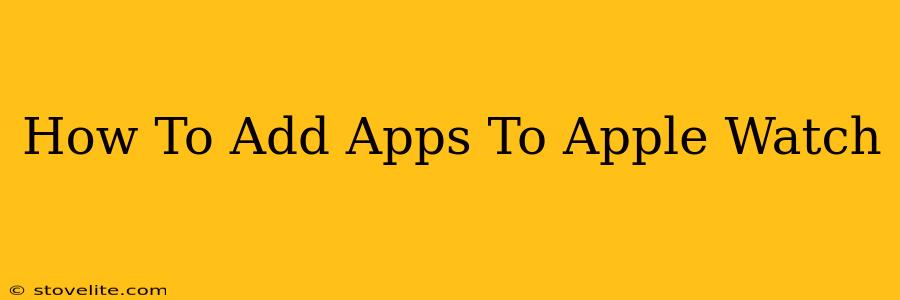Adding apps to your Apple Watch enhances its functionality and transforms it from a simple time-telling device into a powerful personal assistant. This comprehensive guide will walk you through the entire process, ensuring you can seamlessly add your favorite apps and make the most of your Apple Watch experience.
Understanding App Installation on Apple Watch
Unlike iPhones, you don't directly download apps onto your Apple Watch. Instead, the process leverages the close integration with your iPhone. All app installations begin on your paired iPhone. Think of your Apple Watch as an extension of your iPhone, mirroring many of its capabilities.
Prerequisites: Pairing & WatchOS Update
Before starting, ensure you have:
- A paired Apple Watch: Your Apple Watch must be successfully paired with your iPhone.
- Latest WatchOS update: Keep both your iPhone and Apple Watch updated to the latest software versions for optimal performance and access to the newest features.
Method 1: Adding Apps Directly from the App Store on your iPhone
This is the most common and straightforward method:
- Open the App Store: On your iPhone, launch the App Store application.
- Search for your desired app: Use the search bar to find the app you want to add to your Apple Watch.
- Check for Apple Watch Compatibility: Before installing, verify that the app description explicitly states "Apple Watch" compatibility. Many iPhone apps don't have a Watch counterpart.
- Install the App: Tap the "Get" button to begin the download and installation process.
- Automatic Installation: Once installed on your iPhone, the app will automatically appear on your Apple Watch (provided it has Apple Watch support).
Important Note: Some apps might require additional setup steps once installed on your Apple Watch.
Method 2: Adding Apps from the Apple Watch App
You can also manage apps directly on your Apple Watch, but it's limited to already installed iPhone apps.
- Open the App Grid: On your Apple Watch, access the application grid (usually by pressing the Digital Crown).
- Find the App: Locate the app you wish to add to your watch face from the available list of installed iPhone apps.
- Add to Watch Face: Add the app to your watch face if there’s space available. You can rearrange apps and customize watch faces to suit your preference.
Troubleshooting Common Issues
- App Not Appearing: If an app compatible with Apple Watch isn't showing up, restart both your iPhone and Apple Watch. Check for pending updates as well.
- Storage Issues: If you're running low on storage on your Apple Watch, you might need to delete some less-used apps to make room for new ones.
- Connection Problems: A weak or unstable connection between your iPhone and Apple Watch can impede the installation process. Ensure your Bluetooth connection is strong.
Optimizing Your Apple Watch App Experience
- Organize Your Apps: Use folders to group related apps on your Apple Watch for easy navigation.
- Customize Your Watch Face: Add apps as complications on your watch face for quick access to essential information.
By following these steps and tips, you can easily add apps to your Apple Watch, tailoring its functionality to your specific needs. Enjoy the enhanced convenience and capabilities your Apple Watch provides!